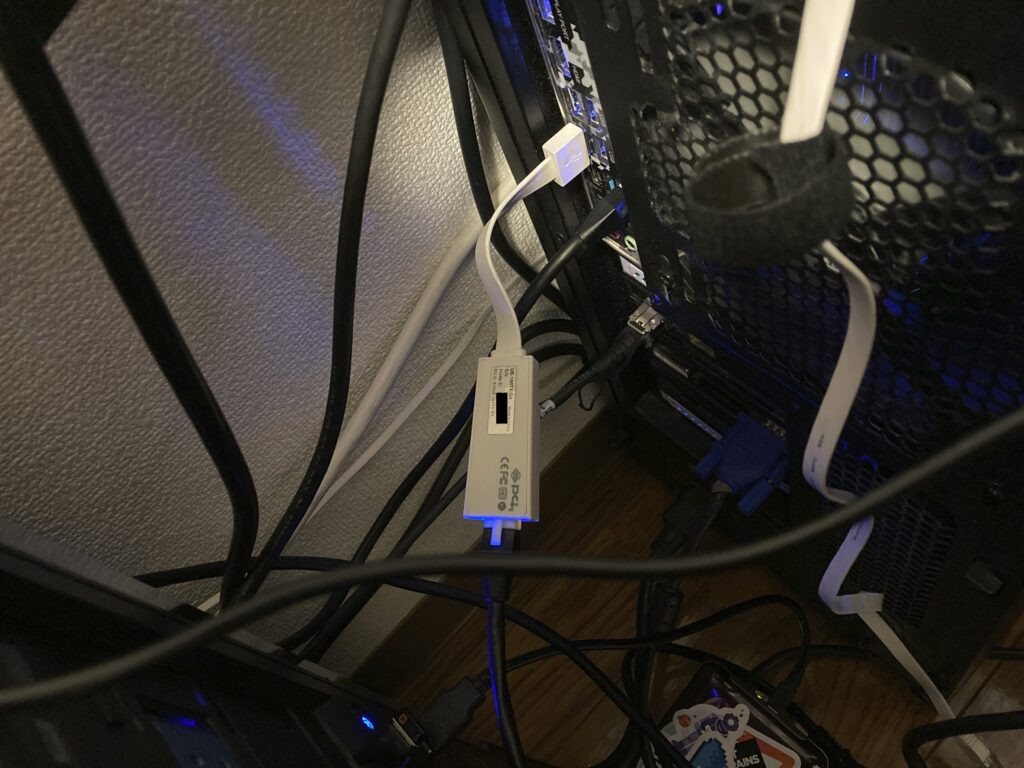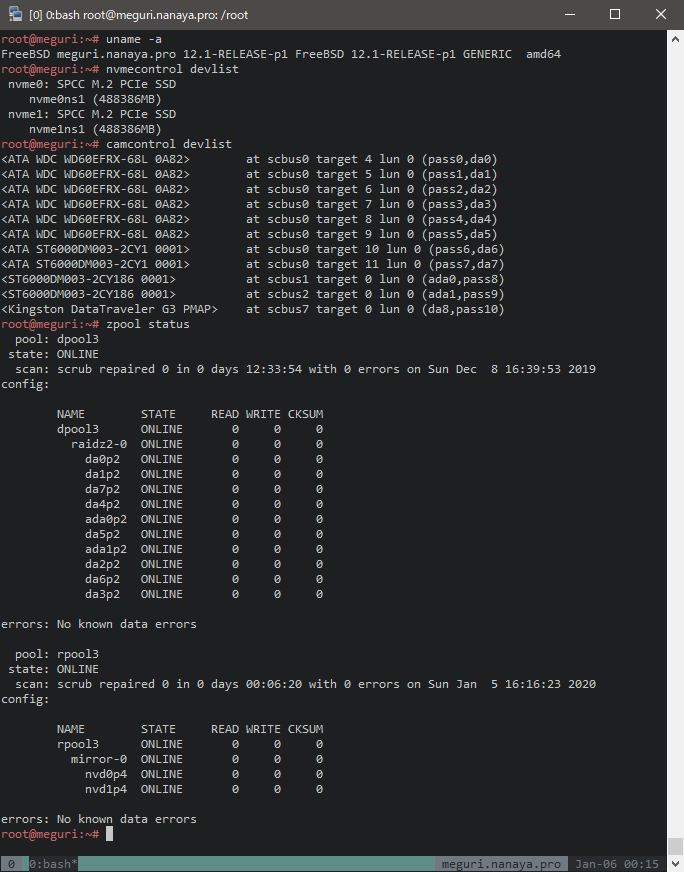Update: made it work again with Realtek (see update at the end).
Also: DS-Lite, Japanese ISP, ND proxy, and static IPv6.
After upgrading my server to FreeBSD 13, my ethernet failed to obtain autoconfigured IPv6 address which was weird. It’s been kinda weird before occasionally not receiving address manually after reboot but at least it works if I let it autoconfigure during boot.
Thanks to the fact the IPv6 works pretty much plug and play and usable on multiple systems just with switch, I booted up another FreeBSD 13 system hoping to find out if it’s some broken configuration on FreeBSD 13 on the server or something else.
The result was test system got its IPv6 autoconfigured, even manually with rtsol. Also weird was the main server got its address autoconfigured as well.
While at it, I wondered if I can just use static IP so the overall configuration can be simplified. And the answer was yes: it just works as long I enter the detail manually. I’ve been entering them mostly manually anyway so this was good news.
Good news it was, until I tried it on the main server itself: it worked when the modem and server are bridged by another switch but not when connected directly. It just didn’t work. Swapping back to the switch made it work again.
Back to testing, I tried direct connection to test server, and interestingly enough it worked right away. It also survived reboot, disconnect/reconnect, reconfiguration, etc.
At that point I pointed down it to the possibility of Fast Ethernet mode (100Base-TX) of Realtek just being weird and whipped out my old trusty USB ethernet dongle. And it just worked. Good job, Realtek.
So, yeah, something is broken with Realtek but I don’t care enough to dig deeper so dongle life it is.
As an extra, here’s my configuration, complete with ND proxy so the main server can distribute IPv6 address to other clients at home without having to bridge the modem directly (which gives horrible result of unwanted DNS suffix especially on Windows).
ISP is Interlink and using DS-Lite tunnel (“Multifeed” for this ISP) for IPv4 access.
### BEGIN /etc/rc.conf
# ue0 = internet port (connected to modem)
# em0 = internal port (connected to home switch)
# Basic static IPv6 configuration
ifconfig_ue0=up
# promisc option is probably set by ndproxy and not needed to be explicitly set here but I haven't tested it
# prefixlen 128 so no routing added for this port while keeping the requirement for internet port
# the address prefix and default route can be obtained when using autoconfiguration
ifconfig_ue0_ipv6="inet6 2409:11:1c0:2300:: prefixlen 128 promisc"
ipv6_defaultrouter="fe80::21e:13ff:fec2:e9c5%ue0"
# DS-Lite tunnel
cloned_interfaces=gif0
# target address can be obtained by searching the internet (multifeed) or just ISP documentation
# MTU is from experiment: raise MTU and ping around until it times out (and then add 28 bytes header)
# example: ping -s 1432 -D answers.microsoft.com
# and then try 1434 (with MTU 1500)
ifconfig_gif0="inet6 tunnel 2409:11:1c0:2300:: 2404:8e00::feed:100 prefixlen 128 mtu 1460"
defaultrouter="-iface gif0"
# nd proxy. Don't forget to install the package first: pkg install ndproxy
ndproxy_enable=yes
# interface that connects to the uplink (internet)
ndproxy_uplink_interface=ue0
# mac address of the interface above. Or maybe random address could also work. Not sure
ndproxy_downlink_mac_address="00:22:cf:xx:xx:xx"
# same as defaultrouter above but without interface name
ndproxy_uplink_ipv6_addresses="fe80::21e:13ff:fec2:e9c5"
# internal connection (with local IPv4 for NAT)
ifconfig_em0="10.0.0.1/24"
# same prefix as external interface but prefix 64
ifconfig_em0_ipv6="inet6 2409:11:1c0:2300::1 prefixlen 64 -accept_rtadv"
# for distributing ipv6 addresses. No configuration needed
rtadvd_enable=yes
rtadvd_interfaces=em0
# not sure which of the following are actually needed
ipv6_activate_all_interfaces=yes
# pretty sure at least corresponding forwarding sysctl are needed to be set if those two lines are not enabled
ipv6_gateway_enable=yes
gateway_enable=yes
### END /etc/rc.conf
Interestingly NAT doesn’t need to be manually configured: the DS-Lite tunnel magically handles it. I also keep forgetting about this and confused by the lack of NAT setting in my pf.conf.
Note that the outgoing address 2409:11:1c0:2300:: isn’t reachable from internal network with this configuration. Use 2409:11:1c0:2300::1 instead, including for external access (like this blog).
I should also write up my Wireguard-based external IPv4 one of these days… (because I’m too cheap to pay for Interlink’s static IPv4 – Vultr additional IP for 220yen vs Interlink IPoE static IPv4 for 1100yen).
Update 2021-05-18: I installed Realtek driver (realtek-kmod package) and it works. I previously had to use it as the driver was missing in FreeBSD 12 but switched to the updated built-in driver when upgrading to 13. Tried again with the driver and it works in 13.